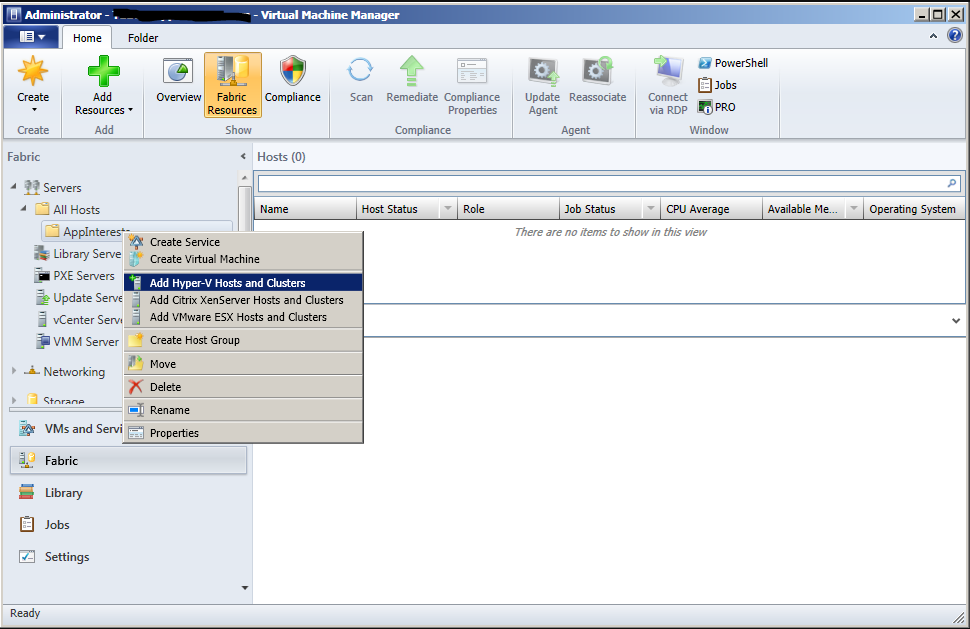I recently did a migration of a 2003 SBS server to a new Windows Server 2012 host and I think it's worth writing a step by step "how-to" on the process. I am doing this from my notes and memory so this may not be exact but it will give you a good idea of the best practices for this solution. Hope you enjoy it
Prerequisites
SQL Server Standard 2012 (The Trial mode will work)
Link- http://www.microsoft.com/en-us/sqlserver/get-sql-server/try-it.aspx#tab2
System Center 2012 Virtual Machine Manager (Trial mode works as well)
Link- http://technet.microsoft.com/en-us/evalcenter/dn205295
Assessment and Deployment toolkit aka: ADK (Don't forget this one, you could end up waiting a long time during migration for this one to finish downloading!)
Link- http://search.microsoft.com/en-us/DownloadResults.aspx?q=assessment%20and%20deployment%20kit
Phase One
Phase Three: Post P2V Tasks
ALL DONE!
Prerequisites
SQL Server Standard 2012 (The Trial mode will work)
Link- http://www.microsoft.com/en-us/sqlserver/get-sql-server/try-it.aspx#tab2
System Center 2012 Virtual Machine Manager (Trial mode works as well)
Link- http://technet.microsoft.com/en-us/evalcenter/dn205295
Assessment and Deployment toolkit aka: ADK (Don't forget this one, you could end up waiting a long time during migration for this one to finish downloading!)
Link- http://search.microsoft.com/en-us/DownloadResults.aspx?q=assessment%20and%20deployment%20kit
Phase One
- Join the newly configured server to the existing domain
- Install SQL and use domain credentials for install
- Install SCVMM but use a NEW USERNAME when it prompts for a username. E.G. create a user in the admin group called SCVMMAdmin and input it into the fields when prompted. My understanding of why this is, is because SQL needs to use the domain administrator credentials exclusively for running it's dependent services but correct me if I'm wrong in the comments below.
- Open SCVMM
- Click Fabric> Add Resources> Hyper-V hosts and clusters
- Follow the prompts and point to the wizard to the localhost
- Click VM's and Services>Create Virtual Machine>Convert Physical Machine
- Specify the DC or server that you are targeting for the migration
- Follow the prompts and select "do not start VM after migration"
- Once the Migration starts I believe it's at this time that it will ask for the path to the ADK
Phase Three: Post P2V Tasks
- Shutdown the old physical server and start the newly migrated VM
- Remove local hardware specific software such as APC PowerChute, MegaRAID, etc.
ALL DONE!